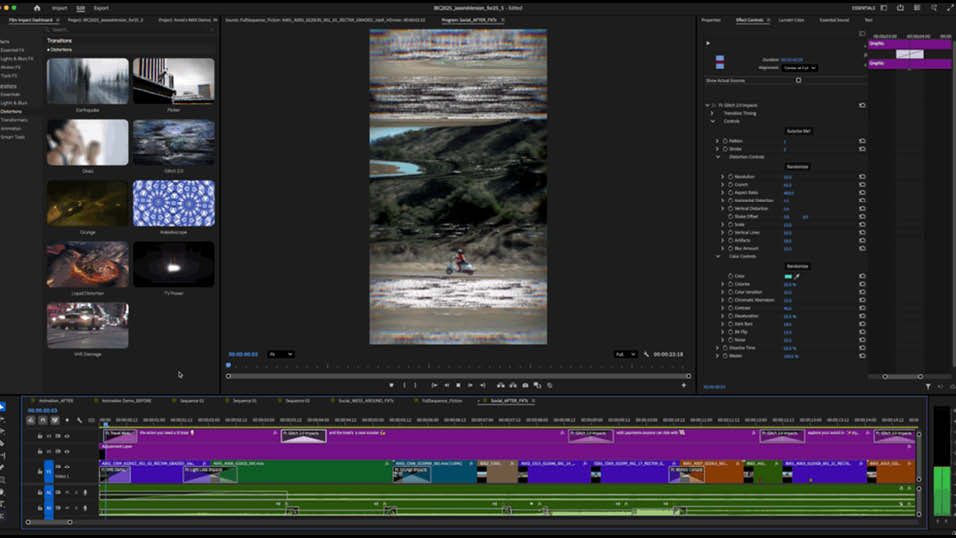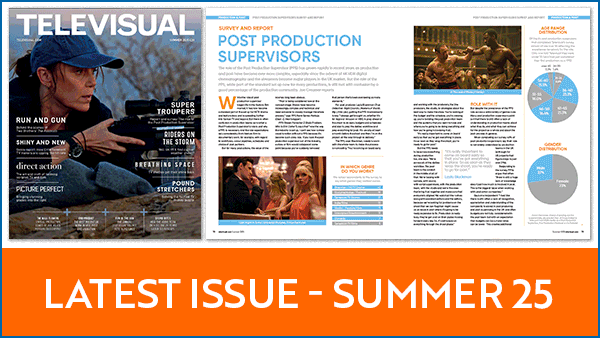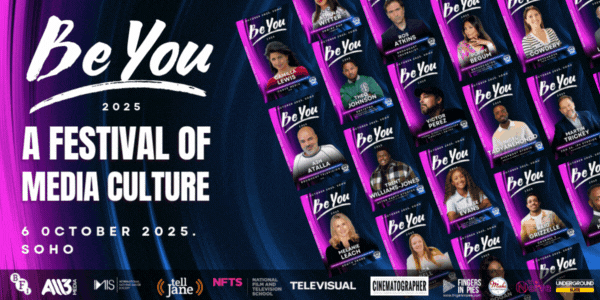Adobe has announced more than 90 new effects, transitions and animations for Premiere Pro.
The tools are powered by Adobe’s recent acquisition of Film Impact, whose library is now built into Premiere Pro without a separate plug-in or subscription.
Adobe says that paired with the new motion capabilities will be “quality-of-life upgrades that cut steps, smooth bumps, and keep you in your creative flow. More responsive timeline playback, beautifully dynamic visual waveforms, and smoother, GPU-accelerated editing keep you in the zone from start to finish. Plus, we’re bringing more quality-of-life improvements to After Effects too.”
The new transition, effect, and animations can be used in a default state with the ability to adjust and customise every parameter from scratch for “complete creative control – from glowing highlights to dynamic glitches and everything in between. They’re all GPU-accelerated, playing back in real time as soon as you drag and drop. And they’ll keep on playing back in real time no matter how many tweaks you make. No more red render bars.”
For colour grading the new library of effects in Premiere Pro “helps you take your visuals to the next level faster than ever. The collection of glows, blurs, and echoes help you add photorealistic bokeh, volumetric rays, glowing halation, and dazzling glints to your clips. Apply vignettes that warp to any shape you desire. Independently shift red, green, and blue channels to colour correct for fluorescent lighting. We’ve got curve editors, colour pickers, chromatic aberration, custom blend modes, and so much more – everything you need to drag, drop, and animate. Even add a camera shake effect so realistic you’ll swear your tripod shots were captured on someone’s shoulder.”
Animating text, video, and graphics “is now as fun and easy as dragging and dropping a transition.” Instead of heading out to After Effects can do more motion work inside of Premiere Pro. “Make static graphics move in seconds with motion transitions that grow, pop, wiggle, and sweep light across your titles. Skip the tedious keyframing and turn static 2D text into a 3D animated motion graphic with shadows, depth, and realism in seconds. Or clone a logo with built-in animations, creating motion graphics in seconds that look like they took hours to create.”
A feature included in every new transition, effect, and animation is the “Surprise Me” button that allows users to “preview endless variations of your effect or transition for ideating outside of the box and stretching your imagination.”
The timeline has also been overhauled “to improve interactivity, visibility, and speed.”
“Since the launch of Premiere Pro, dragging a clip on the timeline meant moving around an empty rectangle. If you wanted to see how an edit would impact the audio, you’d have to eyeball it and guess until you got the result you wanted. We know all that extra clicking really adds up, so we’ve revamped the sequence: Now audio waveforms remain visible when dragging a clip or performing common edit tasks, like ripple/roll edits or rate stretch.”
Keyframes and markers are displayed alongside the waveform while dragging a clip too, helping maintain sync with key audio or visual elements.
Last year, new visual fade handles were added. Now users can add or adjust multiple fades at the same time. Just select all the clips at once and fade (or cross-fade) away!
“All these visual updates, along with multithreaded audio conform and peak file generation to speed up waveform generation, make editing audio in your timeline in Premiere Pro smoother than ever.”
Adobe has also been focusing on overall playback and says it’s working toward (and measuring for) “a specific goal: less than a tenth of a second to start playback – for every Premiere Pro user. That means barely perceiving the wait between hitting play and watching frames begin to move. We’ve already made a ton of progress here, and you can expect to see even more work on playback speed soon.”
There are updates for After Effects too with After Effects 25.5 delivering “a big basket of the features and improvements that matter most to professional motion designers.” These include Quick Offset, a tool that allows users to highlight and shift the positions of multiple keyframes or layers with one simple click-and-drag. “No matter how simple or complex your comp is, you can adjust the temporal relationships between layers or keyframes faster than ever before. No more clicking and shifting one layer at a time (a real bonus when you have dozens of them!).” Adobe is also promising significantly smoother zooming and navigation inside the comp viewer. “It makes pixel-tweaking and fine-tuning that much easier. You’ll also notice caching improvements for even faster preview and playback.”
Staff Reporter
Share this story